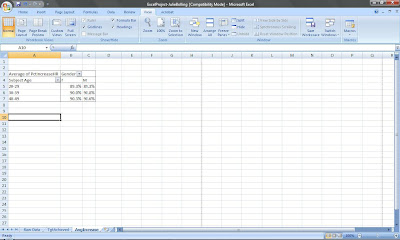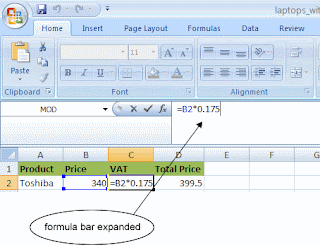Before embarking on this week's lectures and readings, I am going to be completely honest...I did not even know that Microsoft Access even existed. I was familiar with the WORD "database", but I did not actually know what it meant. Whenever I thought of the word "database" the only thing that came to mind was "collection of information." That is extremely general. A "collection of information" is applicable to Microsoft Word, Excel, the Internet, etc.
Before I read the chapter/watched the lectures I reviewed the instructions for the Database project. It seriously made me feel like I was born yesterday. And I thought my mom was computer illiterate...
I would watch a lecture segment and my reaction afterward would be "whaaaat??!" Thank goodness for the Internet because I for surely had many questions about what was presented this week.
I am by no means saying that the lectures were uninformative...they were extremely helpful. But I am the type of individual that needs further explanation and further examples in order to completely grasp a concept that is new to me.
After my endeavors of researching with a Database Management System (DBMS) really is, I learned the following:
It aids with the:
- storage
- manipulation
- reporting
- management
- control
That still isn't reasonable for me to process what it really is. For me to completely understand what DBMS truly entails I had to submerge myself in to a situation that deals with DBMS.
Hypothetical situation-
I am the owner of a clothing boutique. I have 50 employees and over 5,000 current customers.
I want to keep track of what each customer purchases, how much they spend, where they live, if they are regular customers, and their contact information in order to market correctly.
This is where DBMS comes into play. It's a tool that enables me to efficiently organize and categorize related information. It provides me with a simplified and easy-to-view form of all the data. The primary key function allows me to attribute a certain ID to each shopper, and through accessing each ID number I am able to see all of the information in my database that pertains to that particular shopper.
This is a YouTube video that delves into the specifics of database management systems. It is very informative. Enjoy!